Screen mirroring is a useful feature that allows you to display your Android device’s screen on a larger screen, such as a TV or computer monitor. This feature has a variety of uses, including streaming media, playing games, and giving presentations.
There are numerous screen mirroring apps available on the Google Play Store, but which ones are the best? In this article, we’ll take a look at the top 10 screen mirroring apps for Android, based on popularity, user reviews, and functionality.
Table of Contents
Best screen mirroring apps for Android
1. Google Home
Google Home is a screen mirroring app developed by Google. It is designed to work with the Google Chromecast, which is a device that plugs into your TV or monitor’s HDMI port and allows you to stream media from your Android device.
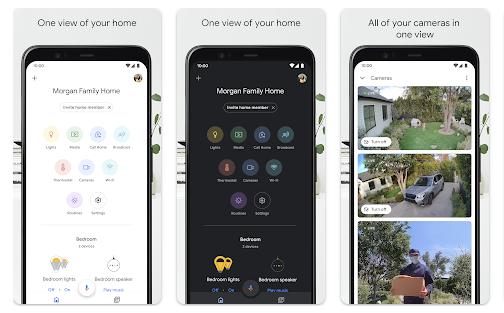
With Google Home, you can mirror your entire screen or just a specific app, such as Netflix or YouTube. You can also use Google Home to control your Chromecast, adjust volume, and more.
Google Home is easy to use, and it offers a simple and intuitive interface. It also supports a wide range of devices, including smart TVs, gaming consoles, and streaming boxes. The app is available for free on the Google Play Store.
Download Google Home
2. AllCast
AllCast is another popular screen mirroring app for Android. It allows you to stream media from your Android device to a variety of devices, including smart TVs, gaming consoles, and streaming boxes. AllCast supports a variety of media formats, including photos, videos, and music.
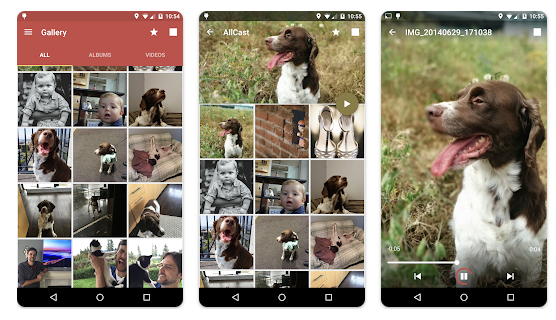
One of the best things about AllCast is its ease of use. You can quickly and easily connect your Android device to your TV or other device, and then start streaming media. AllCast also offers a range of customization options, including the ability to adjust the video quality and aspect ratio. The app is available for free on the Google Play Store, but some features may require an in-app purchase.
Download AllCast
3. ApowerMirror
ApowerMirror is a versatile screen mirroring app that allows you to mirror your Android device’s screen to a variety of devices, including TVs, monitors, and projectors. It also supports a range of connection options, including WiFi and USB.
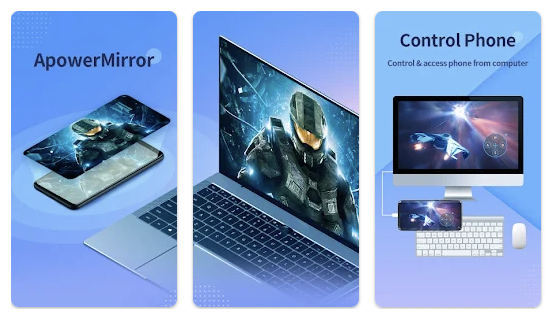
One of the standout features of ApowerMirror is its ability to record your Android device’s screen. This can be useful for creating tutorials, recording gameplay, or capturing video calls.
The app also offers a range of customization options, including the ability to adjust the resolution, frame rate, and bit rate. ApowerMirror is available for free on the Google Play Store, but some features may require an in-app purchase.
Download ApowerMirror
4. Mirroring360
Mirroring360 is a screen mirroring app that allows you to mirror your Android device’s screen to a variety of devices, including computers, smart TVs, and projectors. It supports a range of connection options, including WiFi, Bluetooth, and USB.
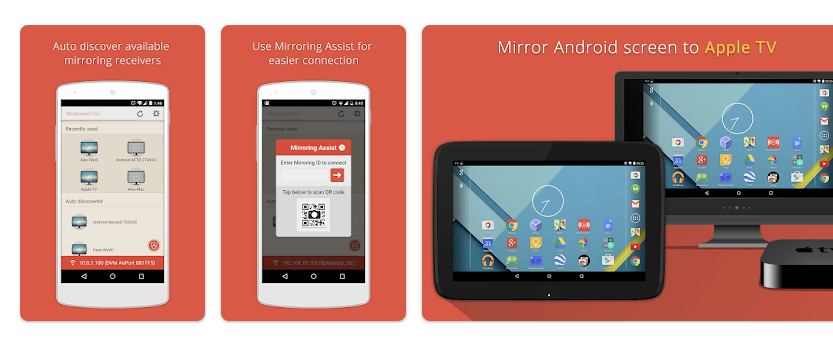
One of the standout features of Mirroring360 is its ability to stream media in real-time. This means you can watch videos, play games, and browse the web on your Android device, and it will be mirrored in real-time on your TV or other device.
The app also offers a range of customization options, including the ability to adjust the video quality and frame rate. Mirroring360 is available for free on the Google Play Store, but some features may require an in-app purchase.
Download Mirroring360
5. TeamViewer
TeamViewer is a remote control and screen mirroring app that allows you to control your Android device from a computer or other device, as well as mirror your Android device’s screen to a variety of devices. It supports a range of connection options, including WiFi and mobile data.
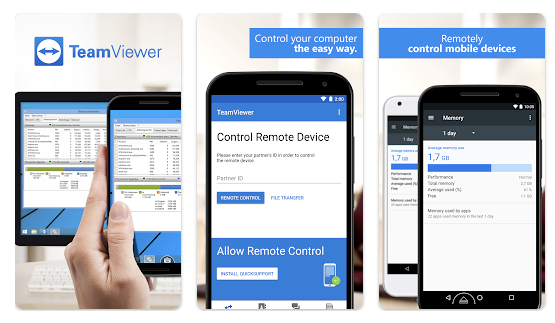
One of the standout features of TeamViewer is its ability to remotely control your Android device. This can be useful for troubleshooting, providing support, or accessing your device from a remote location. It also offers a range of customization options, including the ability to adjust the screen resolution and aspect ratio. TeamViewer is available for free on the Google Play Store, but some features may require a subscription.
Download Teamviewer
6. Samsung Smart View
Samsung Smart View is a screen mirroring app developed by Samsung. It is designed to work with Samsung Smart TVs and other devices.
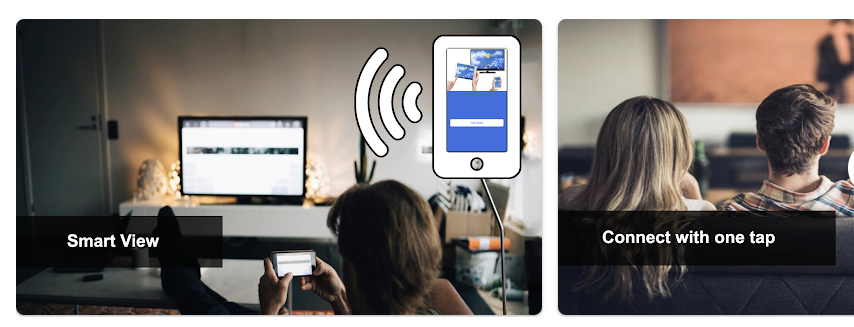
With Samsung Smart View, you can easily mirror your Android device’s screen to your Samsung Smart TV, as well as stream media from your phone to your TV. The app is available for free on the Google Play Store.
Download Samsung Smart View
7. AirDroid
AirDroid is a remote control and screen mirroring app that allows you to control your Android device from a computer or other device, as well as mirror your Android device’s screen to a variety of devices. It supports a range of connection options, including WiFi and mobile data.
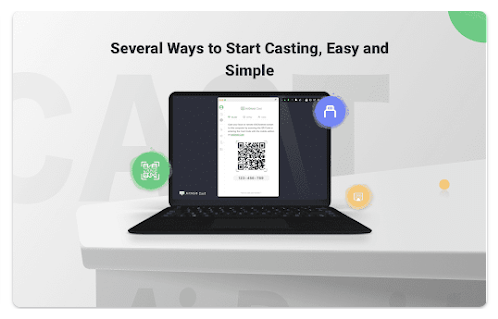
AirDroid also offers a range of features, including file transfer, SMS management, and remote camera access. The app is available for free on the Google Play Store, but some features may require an in-app purchase.
Download AirDroid
8. Screen Stream Mirroring
Screen Stream Mirroring is a screen mirroring app that allows you to mirror your Android device’s screen to a variety of devices, including computers, smart TVs, and projectors. It supports a range of connection options, including WiFi, Bluetooth, and USB.
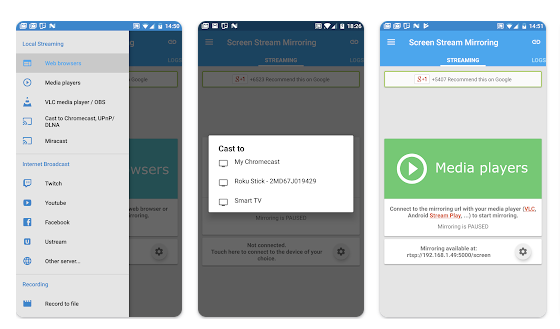
Screen Stream Mirroring also offers a range of customization options, including the ability to adjust the video quality and frame rate. The app is available for free on the Google Play Store, but some features may require an in-app purchase.
Download Screen Stream Mirroring
9. Castto
Castto is a screen mirroring app that allows you to mirror your Android device’s screen to a variety of devices, including smart TVs, gaming consoles, and streaming boxes. Castto also supports a range of media formats, including photos, videos, and music. The app is easy to use and offers a simple and intuitive interface. Castto is available for free on the Google Play Store, but some features may require an in-app purchase.
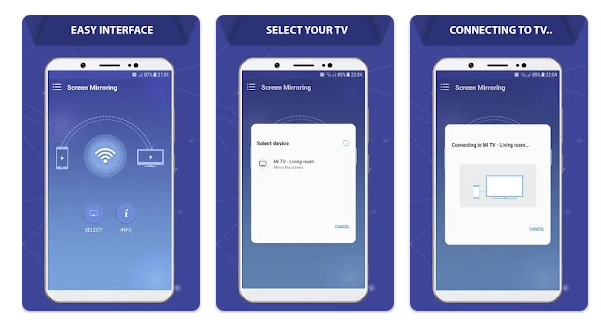
One of the unique features of Castto is its ability to cast to multiple devices simultaneously, making it a great option for group settings or presentations. Castto also offers a range of customization options, including the ability to adjust the aspect ratio and screen resolution. Additionally, the app supports subtitles, which can be useful for watching foreign language content.
Overall, Castto is a versatile and user-friendly screen mirroring app that offers a range of features for Android users. Whether you’re looking to share photos and videos with friends and family or make presentations at work, Castto can help you easily connect and mirror your device to a variety of screens.
Download Castto
10. Miracast
Miracast is a wireless display standard that allows you to mirror your Android device’s screen to a variety of devices, including smart TVs, projectors, and monitors. While not an app in itself, many Android devices have built-in support for Miracast, allowing you to easily connect and mirror your screen to compatible devices.
One of the advantages of using Miracast is that it doesn’t require an internet connection, making it a great option for situations where you may not have access to WiFi or mobile data. Additionally, Miracast supports high-definition video and audio, providing a high-quality viewing experience.
To use Miracast, you’ll need a compatible Android device and a Miracast-enabled display. Once you’ve connected your device and display, you can use your Android device as a remote control to navigate and interact with your content on the big screen.
Overall, Miracast is a simple and reliable option for Android users looking to mirror their screens to a variety of devices. While it may not have all the features of some of the other screen mirroring apps, its ease of use and compatibility with a wide range of devices make it a great choice for many users.
Also read: 5 Best Ways to View Saved WiFi Passwords on Android Devices [Guide]
Conclusion
In conclusion, there are a variety of screen mirroring apps available for Android, each with its own unique features and capabilities. Choosing the right app will depend on your specific needs and preferences, as well as the type of device you want to mirror your Android screen to. All of these apps are free to download on the Google Play Store, although some may offer additional features through in-app purchases or subscriptions.
When choosing a screen mirroring app, it is important to consider factors such as compatibility with your device, ease of use, and the range of customization options available. Additionally, it is a good idea to read user reviews and ratings to get a sense of how well the app performs in real-world situations.
With the right screen mirroring app, you can enjoy all the benefits of displaying your Android device’s screen on a larger screen, whether you are streaming media, playing games, or giving presentations.
Frequently asked questions (FAQ) about screen mirroring apps
Here are some frequently asked questions about screen mirroring apps for Android along with their answers:
-
What is screen mirroring?
Screen mirroring is a feature that allows you to display the screen of your mobile device on a larger screen, such as a TV or computer monitor. It enables you to share the content of your device with others on a bigger screen.
-
Can I mirror my Android screen without an app?
Yes, it is possible to mirror your Android screen without an app, but it requires specific hardware and a compatible device. For example, you can mirror your Android screen on a smart TV that supports screen mirroring or use a Chromecast to connect your Android device to your TV.
-
What types of devices can I mirror my Android screen to?
You can mirror your Android screen to a variety of devices, including smart TVs, gaming consoles, projectors, and computers. However, the specific devices that you can mirror your screen to will depend on the screen mirroring app you are using and the compatibility of your devices.
-
Are screen mirroring apps easy to use?
Yes, most screen mirroring apps are designed to be easy to use and offer a simple and intuitive interface. However, the ease of use will depend on the specific app you are using and your level of technical expertise.
-
Can I mirror my Android screen to multiple devices at once?
It is possible to mirror your Android screen to multiple devices at once using some screen mirroring apps. However, not all apps support this feature, so you will need to check the app’s specifications before attempting to do so.
-
Do screen mirroring apps require an internet connection?
It depends on the specific screen mirroring app you are using. Some apps require an internet connection to establish a connection between your Android device and the mirroring device, while others do not.
-
Are screen mirroring apps safe to use?
Yes, screen mirroring apps are generally safe to use. However, it is important to download them from a trusted source like the Google Play Store and be cautious about granting permissions to the app. You should also be mindful of any potential security risks when connecting to a public WiFi network.

