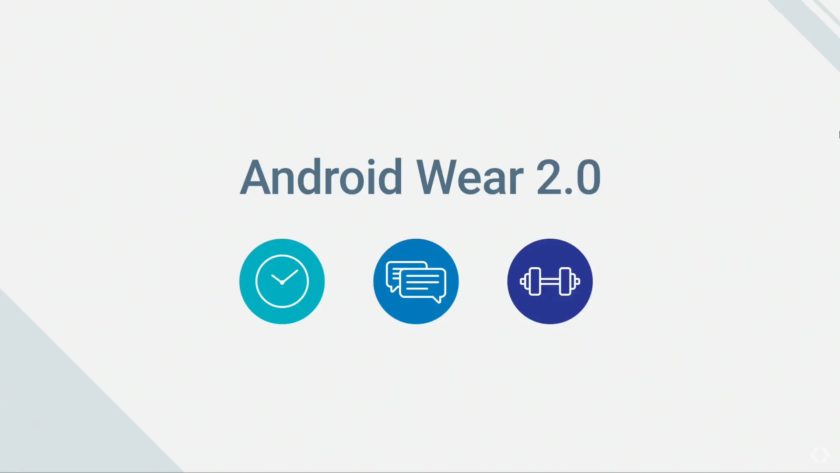Today, there are nearly 12 million Android app developers worldwide which is about 50 percentage of the total number of developers. Apart from the smartphone App developers, many are turning their brain towards Wearable app development as the usage of wearable smartwatches are increasing day by da. Google’s Android Wear is one among the popular platforms for wearables and now the company had released the Beta and Previews for Android Wear 2.0. Also, Huawei Watch officially gets the update to Android wear 2.0 today. As a developer, you might be looking for a way to test your wear compatible app’s compatibility on the latest version of the OS, and here is the solution for it.
There are two ways that you can follow to test your app on Android Wear 2.0:
Please note that you have to update your development environment to the latest version in order to make your app compatible with the Android Wear 2.0. You can also test your apps without modifying them.
Test using a Watch
As every smartwatches have not started receiving the Android Wear 2.0 yet, you need to set them up to run Android Wear. But unfortunately, only two smartwatches are now eligible for flashing Android wear 2.0 Preview – LG Watch Urbane 2nd Edition and Huawei Watch. Some of the selected beta testers of Huawei Watch are now officially on Android wear 2.0 via an OTA update. If you have one of these, you can follow the steps to flash Android wear 2.0.
Installation procedures are same as that of a smartphone. Make sure you have Android SDK and ADB installed on your system.
- Download Preview images from the following links – LGE Watch Urbane 2 || Huawei Watch
- Enable ADB Debugging on the smartwatch.
- Add fastboot tool to the directory you are inserting all flash tools and files.
- Unzip the Preview image to the directory.
- Connect smartwatch to the computer using USB Cord.
- Open ADB Command Window
- Type adb devices to make sure that device is recognized.
- Enter into fastboot mode using the following command : adb reboot bootloader
and unlock bootloader usingfastboot flashing unlockor, for some devices,fastboot oem unlock. Also confirm on your watch to unlock bootloader. - Navigate to the Directory where all the files are unzipped and type flash-all.bat to start the flashing procedure.
- Install the Companion App on smartphone and pair the smartwatch with the device.
Voila!! You are now all set to test your app on Android Wear 2.0
What if you have none of the smartwatches mentioned above and still looking for a way to test your app? Don’t worry, You can use Emulator from Android SDK on your PC.
Test using Emulator
- Install the latest version of Android SDK on your computer.
- Open Android Studio and create a Virtual Device by following these steps: Tools > Android > AVD Manager > Create Virtual Device > Select Wear from categories and choose round devices.
- Select Android 7.1.1 Nougat to be downloaded and installed. (API Level 25, Release Name: Nougat, Release Version: Android 7.1.1 with Android Wear).
- Verify the configuration of AVD and click Finish.
- Start the emulator by selecting the new virtual device, clicking the Play button
After setting up an emulator on your computer, you need to pair your smartphone to the “Watch emulator”. Follow these steps to get there.
- Enable USB Debugging and connect your smartphone to PC.
- Forward AVD Communication port to connected smartphone using the command: adb -d forward tcp:5601 tcp:5601
- Download Android Wear app on smartphone and pair using standard pairing procedures.
- One the smartphone, tap the Overflow button and then tap Pair with Emulator.
- Under Device Settings > Emulator > Accounts > Google Account
- Sync the same account with the emulator .
Now your Emulator on the computer is ready to test your App’s compatibility on Android Wear 2.0.
Note: For China Huawei Watch users, you need to download Developer Preview image from here: Link
Hope this article helps you to make clear the procedures for running your android wear App on Android Wear 2.0. Spread the word using the share button.