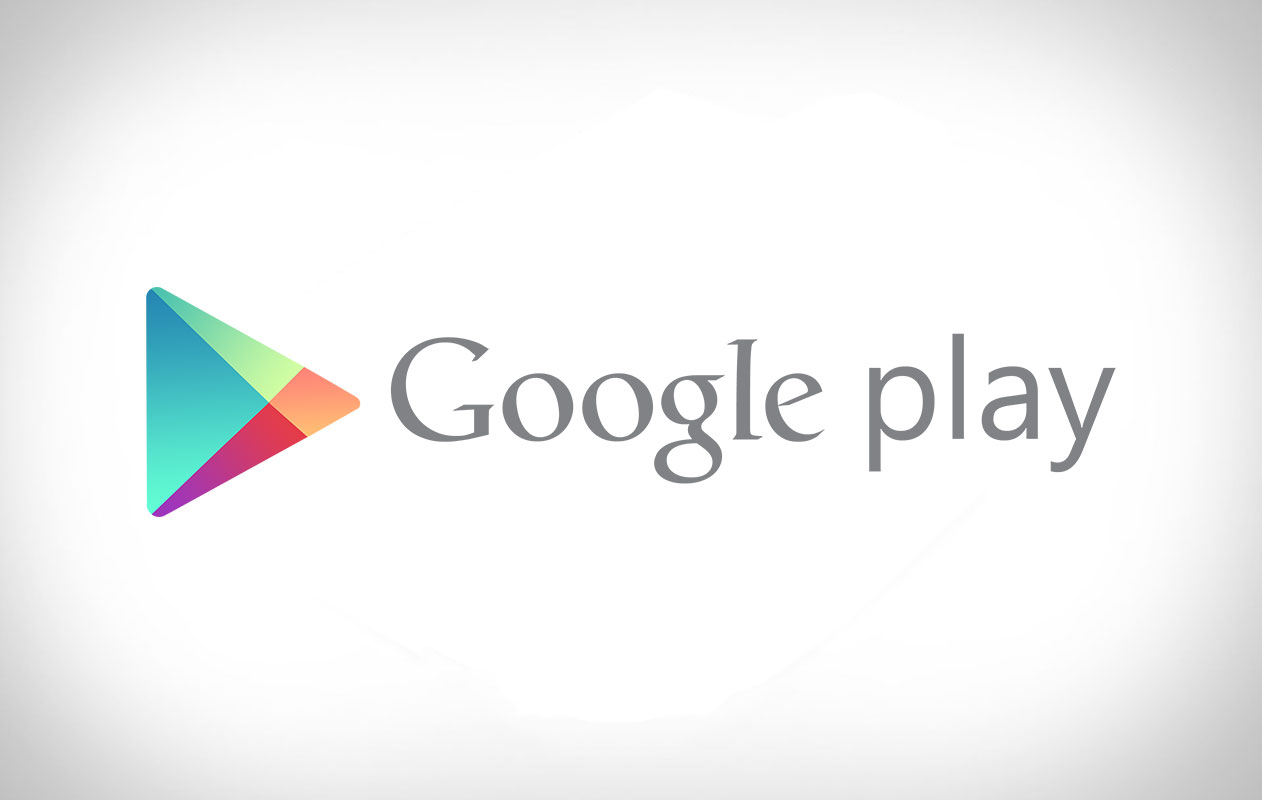It is known common that Google Play Store is prone to have problems. The problems could be easily generated whenever one changes to another google account, Syncing it and so on. But the good part is that most of the error have got simple fixes. Here we are sharing some tips and fixes for occasions when Google Play Store Stops Working.
Restart Your Phone
This is the best and must try fix for the Google Play Not Working Issues. Restarting your Phone takes just 2 or 3 min and often fixes the issue. This tip is recommended the most. If that doesn’t work, you can follow the further tips.
Clean Google Play Store Cache
Cache memory works by storing data locally and helping the phone to reduce data usage and speed up loading times. This is data that would need to be downloaded every single time you access a page, which is completely unnecessary if there are no changes. The bad part is that sometimes older data can pile up, and it can also misbehave. That is why it’s good to clear cache from time to time.
To clean the Google Play Store cache memory, just head over to your Settings and select the “Apps” option. From there, look for Google Play Store and tap on it. There you can view some tools, including a “Clear cache” button.
Delete Google Play Store Data
You may try this tip if the clearing cache does not work. To delete related data, simply access your Settings and go into the App Manager like you did to clear the cache. Instead of hitting “Clear Cache”, though, select “Clear Data”. But keep in mind this will clear the application. You will have to sign in and pick up all the data again next time you access the Google Play Store.
Toggle Network Connection
Google Play Store often tends to be caused by Network Connection Problems. This tip is important because connection problems can’t be solved with clearing data or cache. You need to make sure that you have at least medium speed Connection to access the Google Play Store.
Remove and Read Google Account
This is the tip which helped me when I was having the issue. Just go to Settings > Accounts and select your Google account. Tap on the 3-dot menu button and hit “Remove”. Then add your account again and try to access the Google Play Store.
Check For Disabled Apps
It is quite common that certain disabled apps could cause conflicts with other apps that are sharing data with it, especially when user apps are linked to system apps like Google Play Store. So, it would be wise to re-enable all such apps and services by going to Settings > Apps > All and then locating the recently disabled apps.
Force Stop Google Play Store
Force closing the Google Play Store is the simplest way to fix random freezes with the app. You can do this by just swiping away the Google Play Store app on your multi-tasking app switcher. Alternatively, go to Settings > Apps > All and then select Google Play Store from the list and tap Force Stop.
Check Date and Time Settings
Improper date and time settings could often cause issues with Google Play Store servers, as there is a mismatch while syncing with date/time settings on your phone. Set the date/time syncing to automatic mode and check if it helps. Otherwise, just try setting up the device’s date/time settings in accordance with the internet time service.
Disable VPN/Proxy Settings
Certain VPN and Proxy users have been reportedly affected by Google Play Store issues and disabling the Proxy settings seem to be the only viable solution for this problem. To access these Settings, just long-press on your router name, click Advanced and select Wi-Fi. Alternatively, open VPN settings via more section under Wireless and networks category.
Reset Factory Settings(Not Recommended)
As a last option, you can try restoring your device to factory settings by performing the Factory data reset. Go to Settings, Backup and Reset, and then click Factory data reset. On the warning screen, tap on the Reset Phone button and then hit the Erase Everything button.